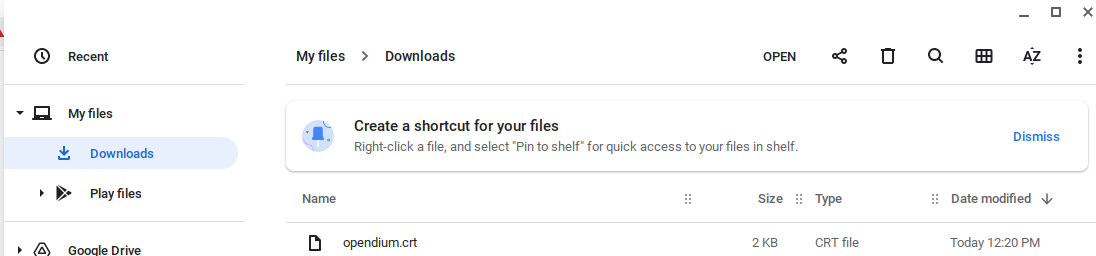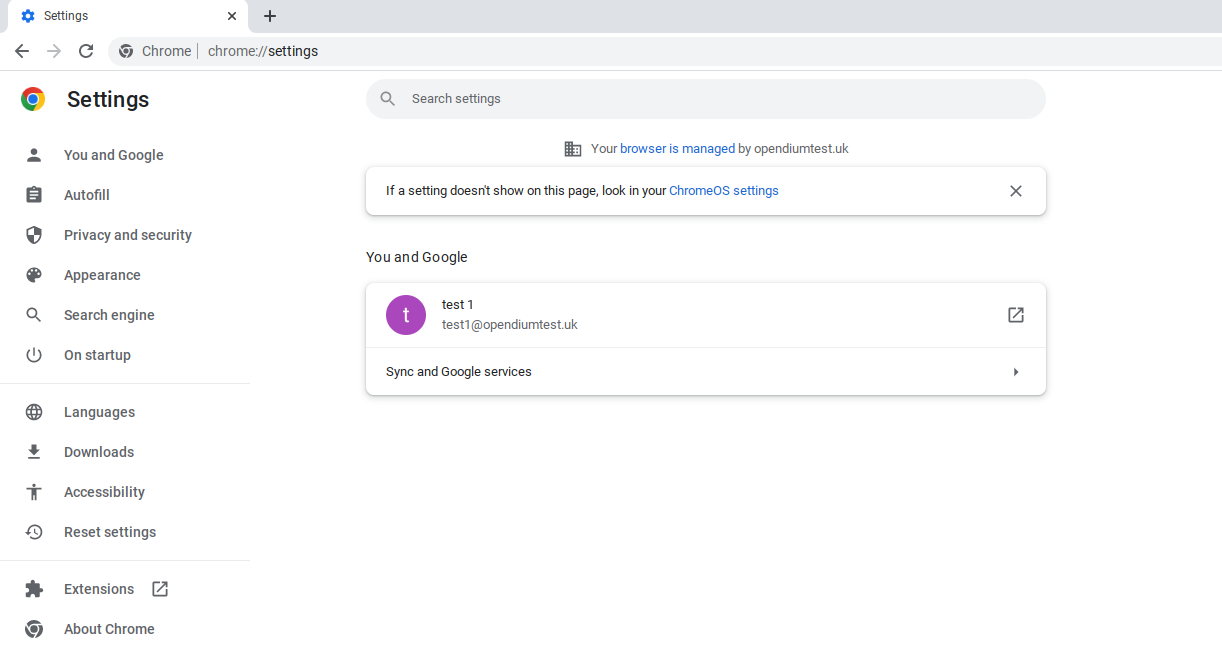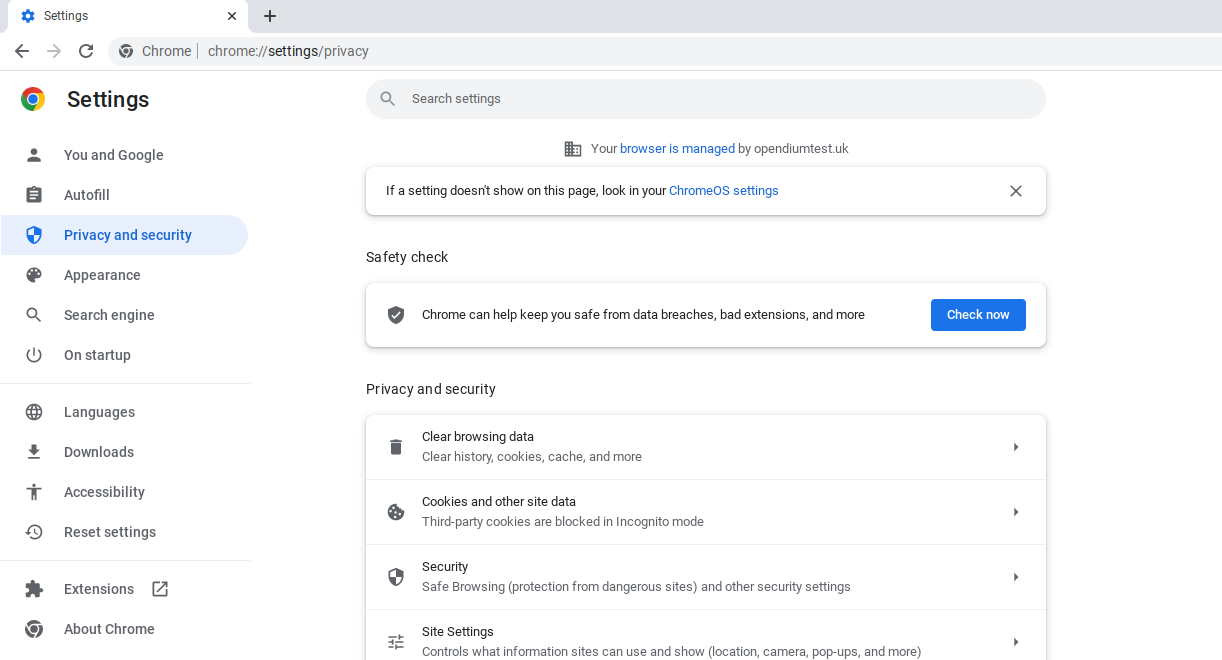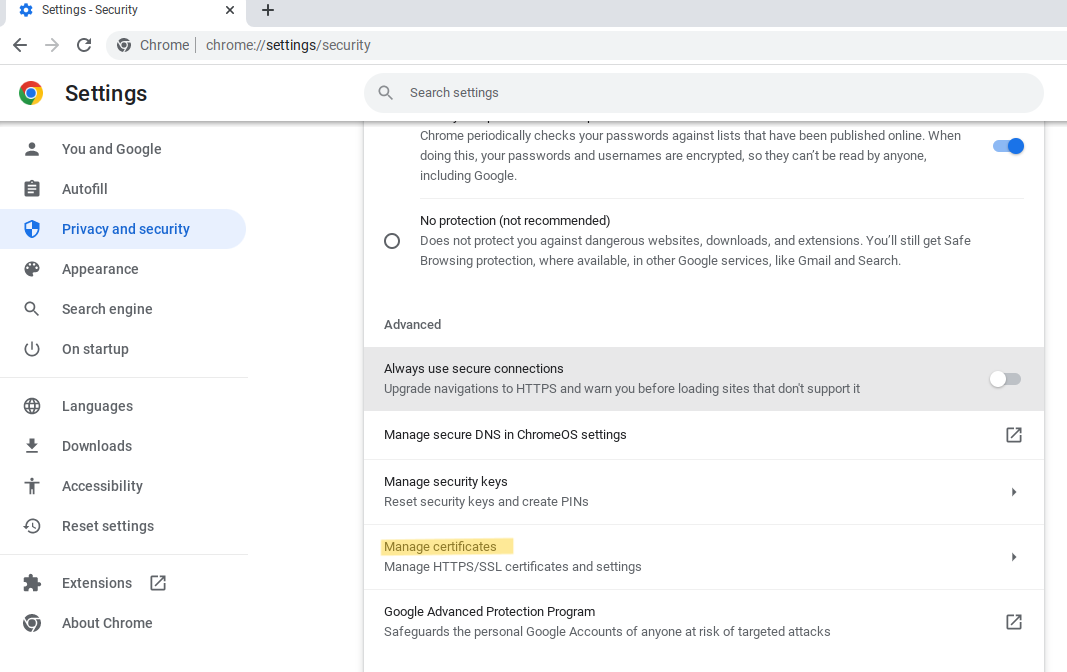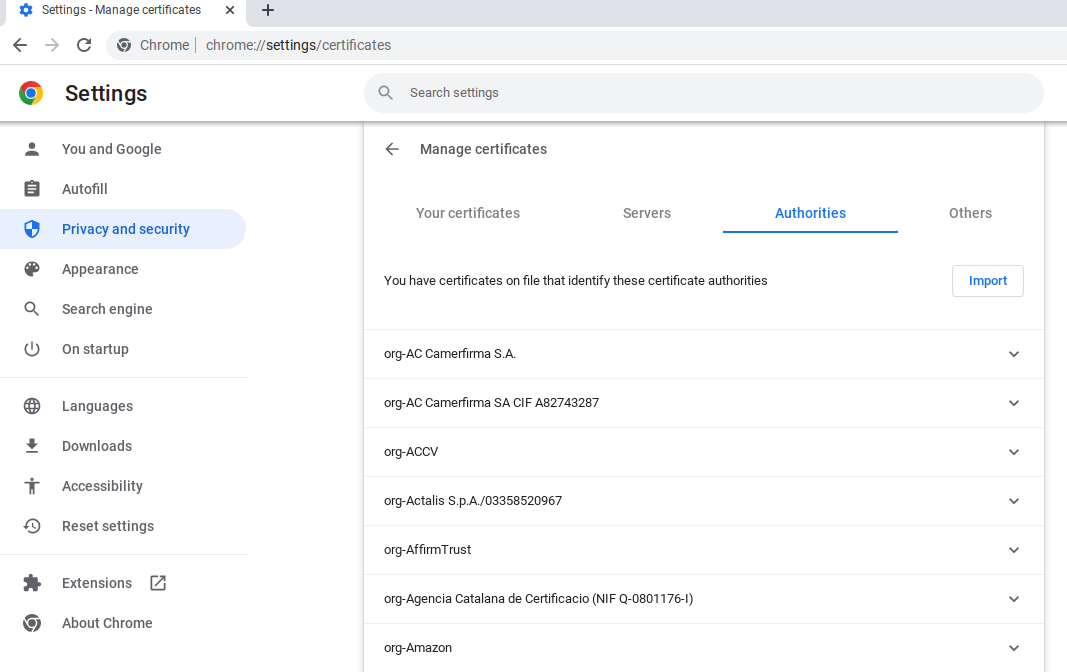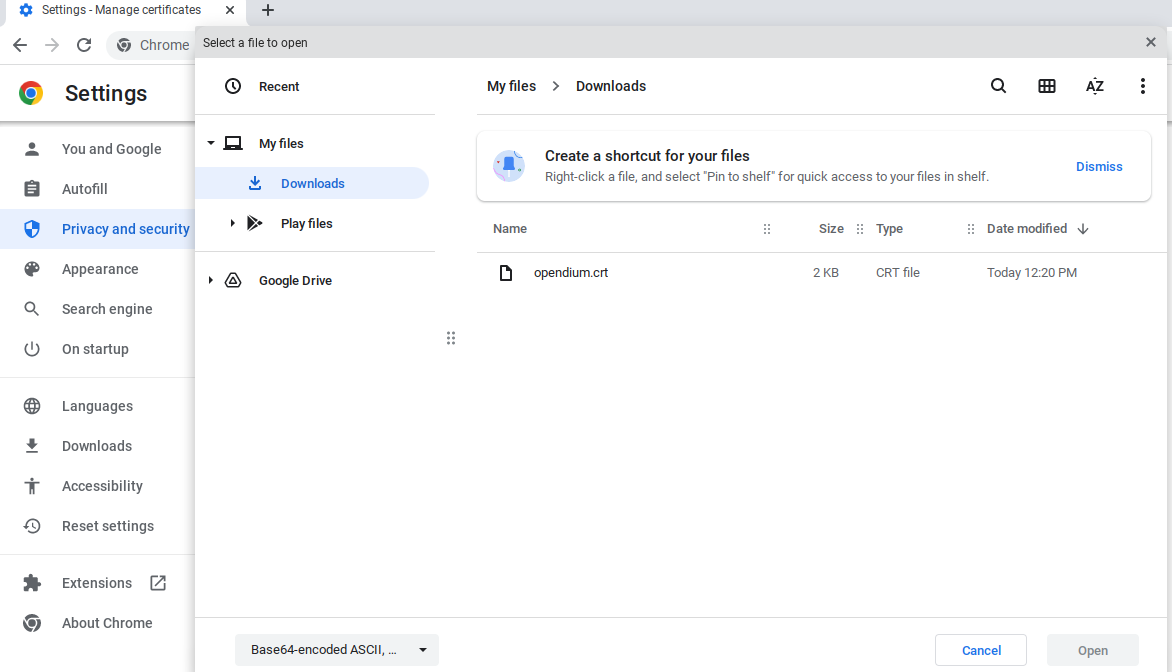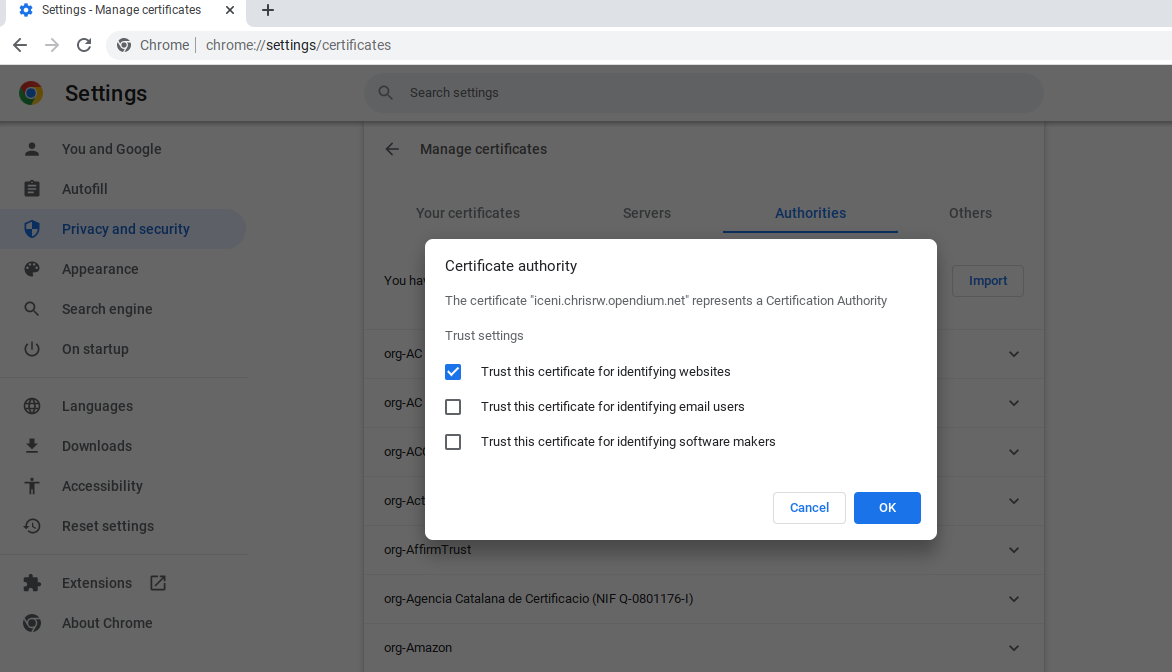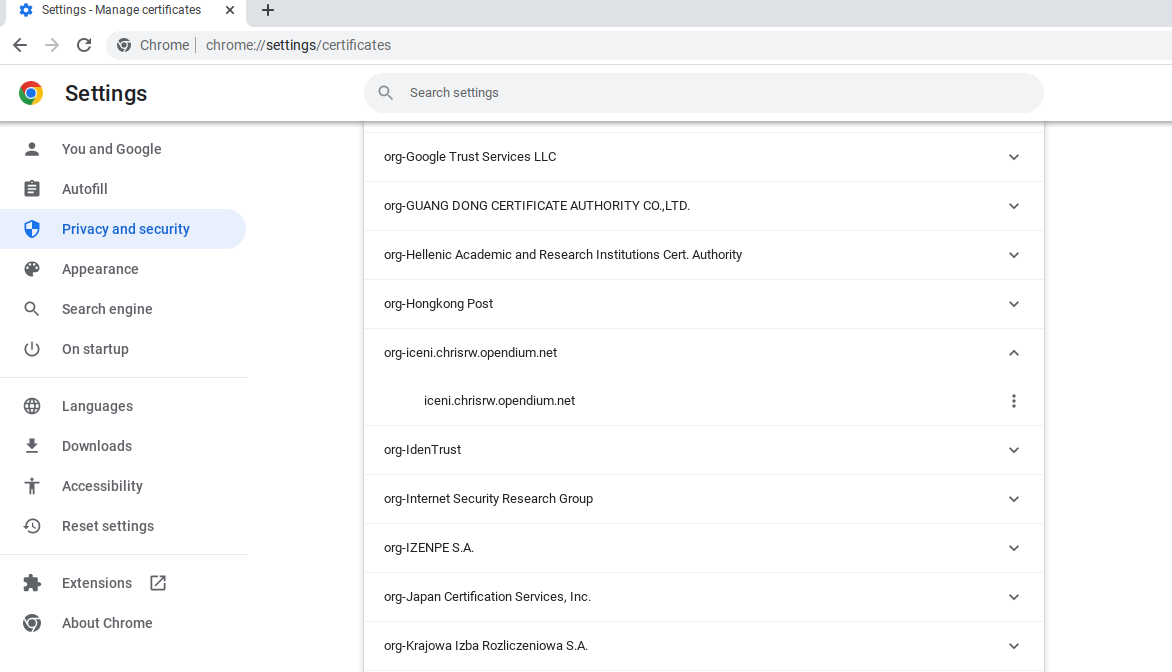Chrome OS Configuration
Jump to navigation
Jump to search
One-to-one devices
This section covers devices which are not managed by the school through an MDM and are standalone or BYOD devices information on shared devices will be updated at a later date in the Shared Devices section.
- If possible, configure your wireless network to use 802.1x (WPA-Enterprise) authentication and to send RADIUS accounting data to the Opendium system. Set the User Identification mode to RADIUS. If 802.1x authentication cannot be used, Set the User Identification mode to Single User Devices.
- If you are using 802.1x and RADIUS accounting, log the device onto the network with the user's credentials.
- If you are not using 802.1x and RADIUS accounting, the user must use the captive portal to authenticate.
If the network's HTTPS Decryption mode is set to Active, you must install your unique Opendium inspection certificate:
- Open and login to the Chromebook
- Open chrome web browser and navigate to the certificate location <UTM/Webgateway>/opendium.crt
- This will download the certificate to your chromebook, click show in folder to confirm the certificate has downloaded and where it is saved. by default this will be the downloads folder:
- In the URI bar go to chrome://settings or click the three dots top right and click settings:
- Navigate to: Privacy and Security -> Security -> Advanced -> Manage Certificates
- Select the Authorities tab
- Click Import and select opendium.crt if it isn't visible navigate to the location you downloaded the certificate to above.
- Select at least "Trust this certificate for identifying websites" and click OK
- Check the opendium certificate is in the authorities list by scrolling down the list.
You should now be able to browse HTTPS sites without getting a security warning.
Coming Soon.