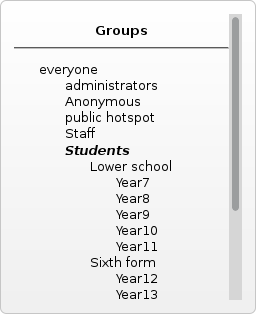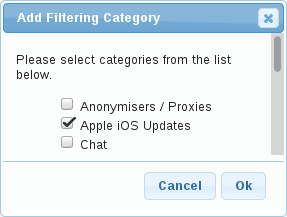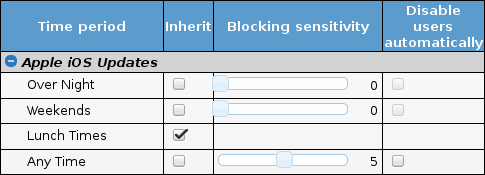Restrict iOS Updates
Revision as of 15:51, 13 October 2022 by Steve (talk | contribs) (Created page with "Apple iOS updates vary from a few hundred megabytes to a few gigabytes, and whilst the occasional update isn't a problem, a few hundred users all downloading a new version of iOS at the same time can congest your internet connection and slow down more essential traffic . To combat this, you may want to limit who can download iOS updates on your network, and block iOS updates from being downloaded during certain time periods. Web Gateway and UTM allow you to easily set t...")
Apple iOS updates vary from a few hundred megabytes to a few gigabytes, and whilst the occasional update isn't a problem, a few hundred users all downloading a new version of iOS at the same time can congest your internet connection and slow down more essential traffic . To combat this, you may want to limit who can download iOS updates on your network, and block iOS updates from being downloaded during certain time periods. Web Gateway and UTM allow you to easily set this up through a predefined Apple iOS Updates category.
Steps
- Go to the Blocked Categories subsection of the Web tab.
- Select a user group to restrict - the heritable group configuration system allows you to set this on a high level group, such as Everyone or Students and the setting will be inherited by all of the subgroups.
- Click the Add Category toolbox button.
- Select the Apple iOS Updates category from the pop-up category list and click Ok.
- By default the block will apply all of the time - if you want to tune which time periods it applies to, click the + next to the category and turn the Sensitivity slider down to zero for any periods when you want updates to be allowed, or anything above zero for any periods when updates should be blocked.
- Click the Save Configuration button
- Repeat this process for any other user groups.