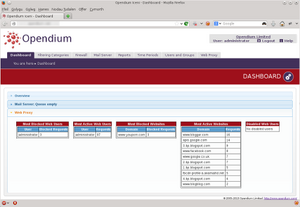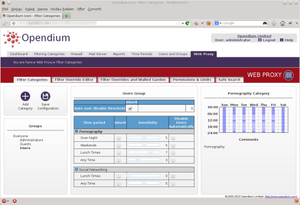User Interface Overview
Your Opendium system will initially be configured with an "administrator" user. Other users with administrator privileges can be created, and we recommend that you do so and use those users rather than the initial "administrator" user so that the system's audit log attributes configuration changes to the appropriate members of your staff.
Dashboard
After you log into your Opendium system as a user with administrator privileges, you will initially see the Dashboard. This page allows you to see a brief overview of the system's current status and is continually updated. Each part of the system, provides some status information, and you can drag the information boxes that are most pertinent to you from each section into the Overview section of the page. This allows you to choose which information you are most interested in and would like to be presented each time you open the dashboard.
Along the top of the page, there are clickable tabs, which take you into the various parts of the system. Many of the tabs have additional subsections, which can be accessed through a secondary set of tabs that will appear whenever any subsections are available. At all times, the "You are here" line displays a clickable trail of breadcrumbs so you don't get lost.
In the top-right of each page is a help button, which will take you to the appropriate section of this manual, and as always, if you need any help just drop our support team a line.
Documentation
Most settings throughout the system can have comments attached to them to allow you to document your configuration. We thoroughly recommend that you make extensive use of these comments, as it is much easier to understand why things are configured the way they are when you come to review the settings several years down the line.
Group trees
Much of the Opendium system's configuration is attached to directory objects, such as groups, virtual groups, users, networks, etc. In most places where the group tree is shown, you can right click a group to display all of the objects that it contains so that configuration can be set on a specific user or network.