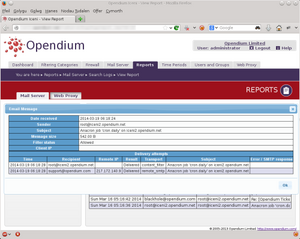Mail: Reports
Each mail that passes through the system is tracked from the point at which the server received the email until it is delivered to a local user or a remote server. This information is available in the Mail subsection of the Reports tab.
Logs
After clicking Logs, you can enter the search criteria to use - you can leave any or all of the boxes blank if you don't want to narrow down the search. Enter the time period when the mail you are interested in was received by the system and you will be presented with a list of all matching mails. Clicking on an email in the list will bring up more information about that mail, including a full track of how the mail progressed through the system, the outcome of any mail filtering, when and where it was eventually delivered to, etc.
Policy modelling
The policy modelling report allows you to see what settings will be applied to a specific user sending mail from a certain workstation, so that you can ensure that the settings are being applied as expected.
Enter the name of the user that you are interested in, and the IP address that the mail is being sent from. The report will show a summary of all of the settings that are in force. By clicking the + icon next to each setting, you can see a graphical representation of how the setting has been derived from the group configuration.
Please also see the Group Inheritance knowledgebase article for a more in depth explanation of how settings are derived from the group hierarchy.