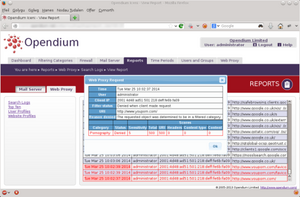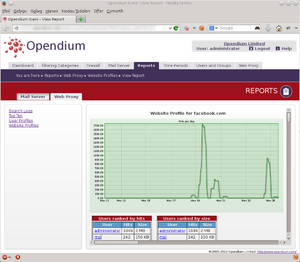Web: Reports
Comprehensive logs are kept by the system, allowing you to easily audit your users' web traffic. All of the reports can be viewed in the Web subsection under the Reports tab.
As some reports involve processing a large amount of data and can take a while to generate, you can click the Send This Report by Email button at any time to have the system automatically email you when it is complete. PDF and CSV versions of many of the reports can also be produced by clicking this button.
It is useful to generate some of the reports regularly. For example, generating and reviewing the Web Searches or Word Cloud report each week is a good way of keeping on top of any concerning behaviour. Once you have generated a report, you can use the Automate This Report button to ask the system to automatically redo it on a regular basis and email the results to you.
Disabled user
Opendium systems have the ability to automatically disable users who are persistently blocked by selected categories. In order to quickly discover why a user has been blocked, the Disabled User report is a composite report detailing what the user was doing leading up to the time when they were disabled.
Enter the user name of the user that has been disabled and start/end times spanning the time when they were disabled.
Images
We all know that no filter is perfect, and it is sometimes necessary to keep an eye on a user who is suspected of looking at questionable content that hasn't been picked up by the filters. The Images report compiles a selection of the images that the user has viewed into a page of thumbnails. Each thumbnail can be clicked to bring up detailed information about the web request that lead to it.
As a very large number of images may have been requested by the user, the Images report tries to provide a useful selection of them. You can control how many images to retrieve from each website, and the total number of images to include in the report.
Least active users
This report shows which users are the least active, and can help identify users who are bypassing the filters (e.g. by using 3G or a VPN).
Logs
When it comes to problem solving, the foremost source of information is the Logs report. Here, you can enter criteria to search the logs for, and the resulting report will show all of the matching web requests made over the selected time period. Web requests that have been blocked are shown in red, and clicking on any request will provide more information about it, including information about how it was categorised by the filtering system.
Policy modelling
If you want to double check which settings are in force for a certain user on a certain device, look no further than the Policy Modelling report. This provides a summary of the settings that the web proxy will use after the whole group tree, the virtual groups and the time periods have been taken into account. By clicking the + next to each setting, you can see a graphical representation of how it was derived from the underlying configuration.
Please also see the Group Inheritance knowledgebase article for a more in depth explanation of how settings are derived from the group hierarchy.
Sessions
The Sessions report summarises the websites that the user has been browsing by analysing the web requests in order to remove extraneous details and highlight the important data.
Top ten
The Top Ten report is a good way of getting a quick overview of how the system is being used, and we recommend checking this on a regular basis. It gives at-a-glance information, such as the most frequently accessed websites, etc. whilst allowing your to easily drill down into the details.
User and website profiles
The User Profiles and Website Profiles reports can be used to generate summaries for individual users and individual websites. This includes graphs showing the amount of use that user or website has received over the selected period of time.
Web searches
Although Opendium systems have the ability to block the most inappropriate searches, it is often useful to manually examine what users have been searching for to identify concerning behaviour. The Web Searches report uses filtering heuristics to categorise your users' web searches and report any suspicious searches so that you can take action to any abuse or concerning behaviour.
Word cloud
The Word Cloud report is a useful way to get an overview of shat kind of things your users are searching for or accessing on the internet. It summarises web requests by frequency, highlights concerning searches and allows you to drill down to better understand your users.