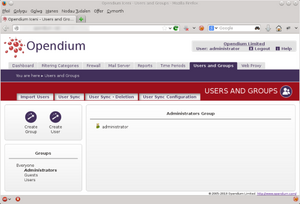Users & Groups: Difference between revisions
m (Steve moved page Users and Groups to Users & Groups without leaving a redirect: Replace "and" with "&") |
m (replace and with &) |
||
| Line 1: | Line 1: | ||
[[File:Directory.png|alt=Screenshot of the Users and Groups page|thumb|Screenshot of the Users and Groups page]] | [[File:Directory.png|alt=Screenshot of the Users and Groups page|thumb|Screenshot of the Users and Groups page]] | ||
Opendium systems have a powerful grouping mechanism which is configured on the Users | Opendium systems have a powerful grouping mechanism which is configured on the ''Users & Groups'' page. Groups are organised into a tree, with the root being the ''Everyone'' group and users, networks and individual computers are assigned to one or more of the groups. This allows global settings to be set in the ''Everyone'' group and overridden or augmented by additional settings further down the tree. For example, you could configure the ''Everyone'' group to disallow access to online gaming websites, and this would apply to all users. You could then augment this by specifying that everyone in the ''Students'' subgroup also cannot access social networking websites except at lunch times. Please refer to the [[Group Inheritance]] knowledgebase article for more in depth information about how group inheritance works. | ||
On the Users | On the ''Users & Groups'' page, the group tree is shown on the left panel. Clicking a group selects it and updates the right panel to show its contents. The contents of a group is divided into two groups: objects shown in black are direct members of the selected group, whereas objects shown in grey are members of a subgroup. | ||
Groups within the group tree can be dragged using the mouse to reorganise them and users and networks can be copied into another group by dragging them into that group. The ''Create'' buttons in the toolbox can be used to create groups, users and networks within the currently selected group. Right clicking an object will pop up a menu allowing you to edit various settings for that user / network / group, or delete it. If your Opendium system is integrated into a Windows network it is not responsible for authenticating the users, so any password changes should be made in Active Directory rather than on your Opendium system. | Groups within the group tree can be dragged using the mouse to reorganise them and users and networks can be copied into another group by dragging them into that group. The ''Create'' buttons in the toolbox can be used to create groups, users and networks within the currently selected group. Right clicking an object will pop up a menu allowing you to edit various settings for that user / network / group, or delete it. If your Opendium system is integrated into a Windows network it is not responsible for authenticating the users, so any password changes should be made in Active Directory rather than on your Opendium system. | ||
Revision as of 13:06, 7 October 2022
Opendium systems have a powerful grouping mechanism which is configured on the Users & Groups page. Groups are organised into a tree, with the root being the Everyone group and users, networks and individual computers are assigned to one or more of the groups. This allows global settings to be set in the Everyone group and overridden or augmented by additional settings further down the tree. For example, you could configure the Everyone group to disallow access to online gaming websites, and this would apply to all users. You could then augment this by specifying that everyone in the Students subgroup also cannot access social networking websites except at lunch times. Please refer to the Group Inheritance knowledgebase article for more in depth information about how group inheritance works.
On the Users & Groups page, the group tree is shown on the left panel. Clicking a group selects it and updates the right panel to show its contents. The contents of a group is divided into two groups: objects shown in black are direct members of the selected group, whereas objects shown in grey are members of a subgroup.
Groups within the group tree can be dragged using the mouse to reorganise them and users and networks can be copied into another group by dragging them into that group. The Create buttons in the toolbox can be used to create groups, users and networks within the currently selected group. Right clicking an object will pop up a menu allowing you to edit various settings for that user / network / group, or delete it. If your Opendium system is integrated into a Windows network it is not responsible for authenticating the users, so any password changes should be made in Active Directory rather than on your Opendium system.
Please read the Recommended Minimal Configuration to see how we recommend organising the group tree.
Using the tabs at the top, you can also Import Users from a CSV file, configure and utilise the User Sync system to synchronise users from an Active directory server, and configure Virtual Groups.